
The steps below describe how to view, send, and/or print a financial transaction receipt (see Receipts) from the Moneris Go portal.
Access the "Transaction details" page of the desired transaction (see Transaction details), and then click on the View receipt button near the upper right corner on the page (shown below).

OR
If you just submitted a Purchase, Preauthorization, or an independent Refund through the virtual terminal payment window (shown below), click on its View receipt button while the window is open.
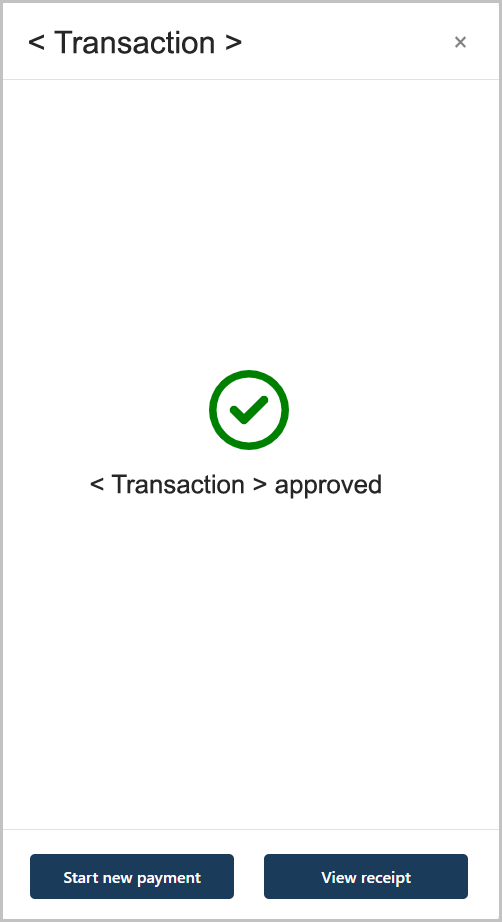
When the "Receipt" window displays (shown below), do any of the following:
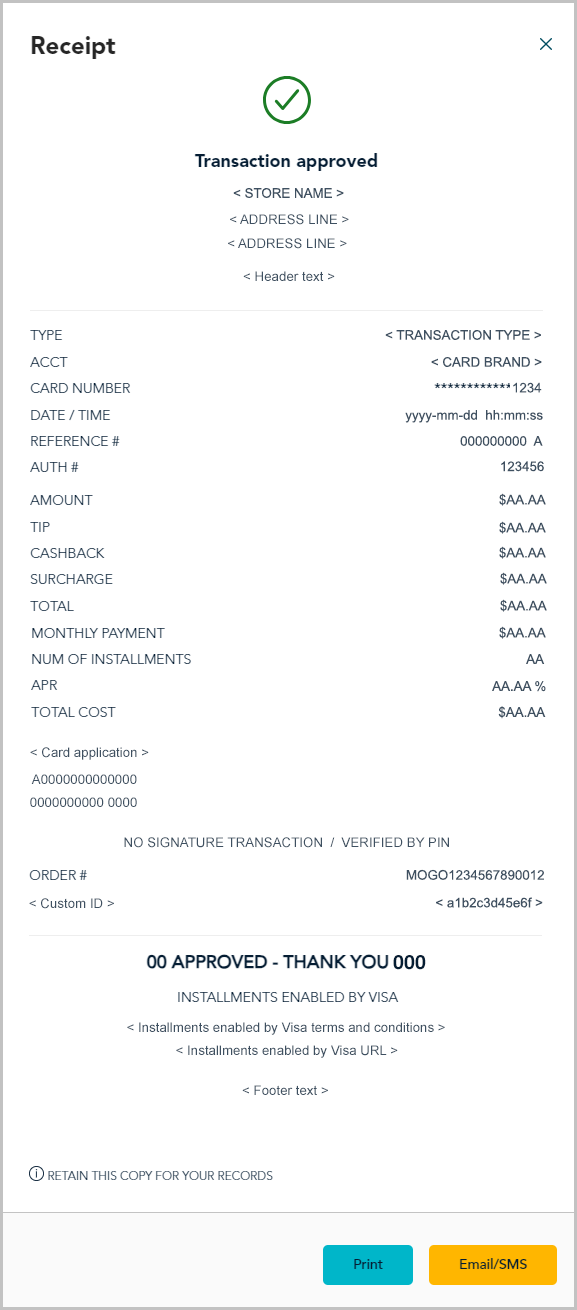
To print the transaction receipt:
a. In the "Receipt" window (shown here), click on the Print button.
b. Follow the prompts for your device operating system to execute the print job.
To email/text the transaction receipt:
a. In the "Receipt" window (shown here), click on the Email/SMS button.
b. When the "Receipt options" dialog displays (shown below), enter the email address or the mobile phone number (include the area code) of the recipient to whom you want to send the receipt.

c. Click on the Send button to close the dialog.
d. When the response "Email successfully sent" or "SMS successfully sent" displays, the operation is complete.